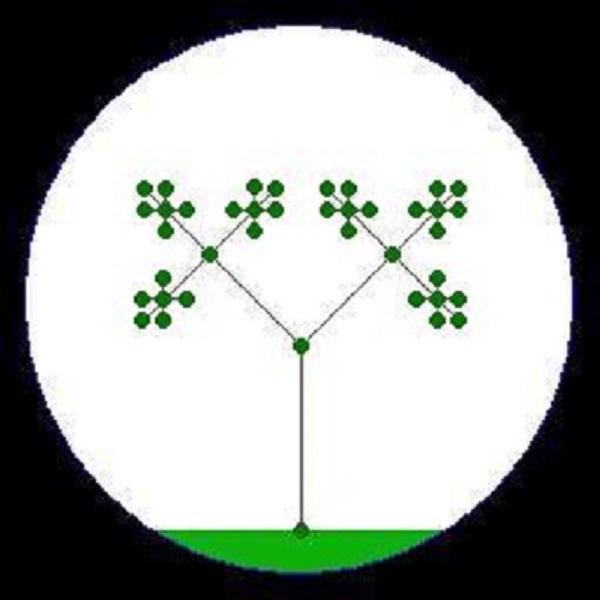A TI-83 can do many complicated calculations that you would have a more difficult time doing by hand or that you would have to find the correct book for to look up a value in a table. If you are interested in expanding these functions, making programs to suite your specific needs, or in making games on your TI-83 ^_^, then read on…
Making a distance formula calculating program
The first step in your programming journey is the “PRGM” button. After pushing it, you will be able to choose one of three options: EXEC, EDIT, and NEW. For now, go to NEW and press ENTER or 1 to create a new program.
Now, you have to name your new program. We are going to make a distance formula program that will calculate the distance between two points in a three dimensional space. So, let’s call it DISTANCE. The next screen is where you will be inputting commands for your calculator to follow. It will do these commands from top to bottom (unless you tell it not to, of course.) Also, as you add commands, keep in mind that your calculator, and computers in general, will only do what you ask it to do–no more, no less.
So, our user, or us for now, will need to be guided through the program. You can get pretty elaborate but we will just have the program ask us to input the x, y, and z coordinates of the first and second points and then show us the distance between them. There are a few ways to do this. We will use Disp to display a message to let us know what we are asking us to input. This function can be found by pushing PRGM then the right arrow above the CLEAR button to highlight I/O, followed by selecting Disp or pressing 3 to select Disp. Your screen should now look something like this:
:Disp
If you ever accidentally exit out of the program editor for DISTANCE, press PRGM, use the right arrow to highlight EDIT at the top of the screen, highlight DISTANCE, and press ENTER.
Now, we need to tell the Disp function what it should be displaying. Type “1ST POINT” where the cursor is resting next to Disp, making the following:
:Disp “1ST POINT”
Tip: Use ALPHA then 0 to get a space.
Another Tip: Your screen will more than likely not match what it written up there exactly since I have a huge amount of room to type compared to the TI-83 screen. So, don’t fret when your TI-83 does a line wrap. It knows what you really mean. 😉
Our program will now display 1ST POINT on the screen when it is ran. Let’s get some input from the user, namely the x, y, and z coordinates of our two points. Press ENTER to make a new line in your program. Another “:” should appear below your first command. Now, push the PRGM button again, highlight I/O, and select Input. Then push ALPHA then A to type in an A next to Input. Your screen should look something like this:
:Disp “1ST POINT”
:Input A
That command will ask us for a value for the variable A which we will think of as the x coordinate of our first point. Follow the same procedure for the y and z coordinates call them B and C, respectively, making your program into the following:
:Disp “1ST POINT”
:Input A
:Input B
:Input C
With these commands, we will be prompted for each coordinate for the first point. So, let’s do the same as before and prompt for the other point’s coordinates in the same way. The result should be:
:Disp “1ST POINT”
:Input A
:Input B
:Input C
:Disp “2ND POINT”
:Input D
:Input E
:Input F
We have everything we need to make the distance calculation. You do remember the formula, right? If not no worries…
For points (x1, y1, z1) and
(x2, y2, z2), the distance D between
the two points is defined as
D=√((x2-x1)2+(y2-y1)2+(z2-z1)2)
To find the distance on your calculator, you just need to type it in as you normally do followed by storing that result into a variable. To store into a variable you just need to push the STO> button. This will make a right arrow, →, then follow this with D, making it look like
:Disp “1ST POINT”
:Input A
:Input B
:Input C
:Disp “2ND POINT”
:Input D
:Input E
:Input F
:(√((x2-x1)2+(y2-y1)2+(z2-z1)2))→D
TI calculators have trouble doing some calculations sometimes so it is best to be generous with the parentheses when you are writing formulas and such.
All we have to do now is display the answer to us. You probably have an idea of how to do that already ;-). Press ENTER to start a new line. Then, press the PRGM button, highlight I/O, and select Disp. Enter “DISTANCE IS” after Disp. Make a new line. Then enter in Disp. Then, type D to display the distance. The completed program should look like this:
:Disp “1ST POINT”
:Input A
:Input B
:Input C
:Disp “2ND POINT”
:Input D
:Input E
:Input F
:(√((x2-x1)2+(y2-y1)2+(z2-z1)2))→D
:Disp “DISTANCE IS” :Disp D
Notice that you don’t put quotations around the variables since you are calling their value and not the letter representing that value.
Congratulations! You have a program that will calculate the distance between two points ^_^ . To run your new program, quit out of the program editor by pressing 2ND, then INS to select QUIT. At the home screen press PRGM. Then, with EXEC highlighted, select DISTANCE. You will be taken back to home screen where it says prgmDISTANCE. Now, hit ENTER and let the calculating begin!
Other types and kinds of programs can be made in a similar way. I am pretty sure that I left the protect option off the programs on the TI Calculators page. So, you should be able to look into them after you download them using the editor in the TI-83 by highlighting EDIT and then selecting the program after pushing PRGM.
If you are curious of what other commands you can give your calculator, the back of the user’s manual for the TI-83 is a great resource for looking up every command with an explanation and a short example for each. You can, also, get a full list of all the functions on your calculator by going into the catalog by pressing 2ND, then 0. However, it has their names only with no description.
If you have any questions go to the home page and send me a comment at the bottom of the page. I hope that you have as much fun as I have when making these programs. Who knows? Maybe, you can get some extra credit, too. ^_^